With more than 1 billion monthly active users and one of the most robust business-focused suites in the industry, it’s no surprise Gmail has come to dominate commercial email.
Everyone from one-person shops to Fortune 500 companies can use and enjoy its slick, convenient and versatile presentation.
Although Gmail is one of the most user-friendly Google products to ever grace the Web, it follows in the footsteps of many of the company’s other hits: There are lots of features that only power-users are familiar with. If you don’t go looking for them, you might never see them.
Let’s look at ten ways to get the absolute most from Gmail:
1. Define Custom Labels ...
Gmail comes with a number of default labels, but the real action happens when you make your own.
Labels work like folders, but each message can have multiple labels. From the left-hand “More” menu, you’ll find “Create New Label” at the bottom.
2. ... and Show Them
Adding labels to messages will help keep things organized, but they’re most valuable when you make them part of your default inbox interface.
After defining a new label, you can transform it into an inbox tab by clicking “Manage Labels” and selecting which ones should appear.
3. Check Out Google Labs
Gmail is constantly prototyping and testing new features through its Labs option. Labs has a whole slew of specialized beta features, like Multiple Inboxes, that can make your mail even more efficient.
You can activate beta features from the “Labs” tab of the main settings menu.
4. Enable Canned Responses
Speaking of Labs, we’d be remiss not to mention one of its best features: Canned Responses. This allows you to create template-based responses you can use at any time in the future.
By using this with filters, you can automatically react to defined message categories with a preset response.
5. Turn on Priority Inbox
Gmail has gotten smarter over the years, but its default settings still show messages only in the order they came in.
With Priority Inbox, which you’ll find within the down arrow next to the “Inbox” button on the left, you’ll see items that are high-priority, starred, and unread first.
6. Update Your Display Density
It seems simple, but this makes a big difference in how fast you’ll be able to scan your inbox: Display Density is the option that controls how much whitespace there is on the Gmail screen.
You can find its three options under “Display Density” in the gear icon to the far right of the inbox.
7. Launch the Offline Inbox
Gmail’s offline inbox allows you to access a copy of your messages when you’re between Web connections.
This is a great solution for drafting responses while traveling abroad in areas where connections are spotty or risky. See the Use Gmail Offline support docs for details.
8. Let “Undo Send” Eliminate Email Anxiety
Gmail is good at keying into various phrases that suggest an email is missing an attachment, saving lots of headaches.
Go a step further by activating Undo Send and you’ll even have an opportunity to “unsend” messages you may’ve accidentally sent for up to 30 seconds.
It’s ideal for avoiding an accidental “Reply All.”
9. Set a Signature
Your signature is one of the most important and distinctive parts of your Gmail experience. It’s especially valuable for marketers, sales pros, and thought leaders.
A signature can include your title, credentials, links, and more. Create a Gmail Signature will walk you through it.
10. Protect Your Inbox from Spam
Gmail’s spam sensors are second to none, but they can’t stop companies you do business with from selling your info. With the + operator, you can sign up for services using variants on your email (for example: bob+uber@gmail.com.) All of these variants go to your main inbox.
How does this help with spam? Well, if your information has been sold off, you’ll soon see email messages flowing into these variant addresses. That makes it easier for you to track down the source of your problem, unsubscribe from unwanted communications, and lodge complaints.
With these tweaks and tips at your command, you’ll squeeze even more productivity out of the most powerful email systems in the world today. Just remember: Gmail is always evolving, so keep your eyes peeled for upcoming features that might make it even better: The Big G is in the middle of testing a sleek new layout for Gmail right now.

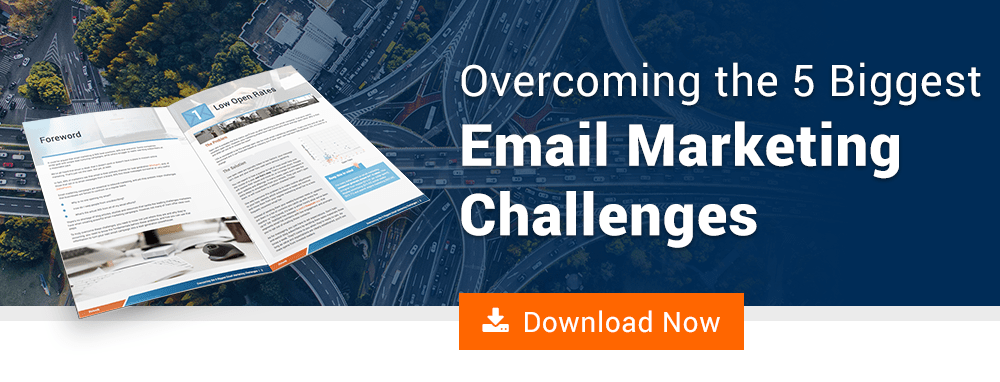
Rob Steffens
I am the Director of Marketing here at Bluleadz. I'm a huge baseball fan (Go Yankees!). I love spending time with friends and getting some exercise on the Racquetball court.