How to Use Google to Search Within a Website
- 1. Go to Google.com.
- 2. Type “site:” followed by the name of the website you’re searching.
- 3. Follow the website name with a single space, then type the search phrase.
- 4. Hit Enter or Return to begin the search.
Google has become an inherent part of today’s contemporary lifestyle. Whenever anyone needs information on anything, their first instinct is to “Google it.”
They open Google on their browser, or just tap a Google search bar on their phone, ask their question or throw in a few keywords, and then boom. If they don’t find what they’re looking for right away, they’ll change their wording until they do.
But what many people don’t realize is that there’s a fast track way of finding the information you need. It comes in handy when you know exactly what you’re looking for and an idea of where you can find it.
Google’s advanced site search will pull up any info on a single site as long as it exists and you know how to look for it.
Need help right now? Contact the experts at Bluleadz to get started!
What Is a Site Search?
Site search is the ability to search a single website in its entirety for a specific keyword or topic.
It works best when you know for a fact that the content exists on the site, but you’re just not sure where to find it.
So, instead of clicking through 20 different links and scouring page after page, you can just perform a quick, specified search on Google and let the search engine do the hunting for you.
The really cool thing about it is that you can establish different rules to your search.
For example, say you want to exclude some words from the results. There’s a trick to help you condense your search results.
Advantages of Site Search
Google site search is extremely useful for a lot of reasons, but its greatest advantage is the ability to find things. The internet is a big place, and even a single website can be pretty time-consuming.
Still, there’s more to be earned from a search than just information.
You Can Save Time.
When looking for specific keywords, articles, or linking opportunities, it’s easier to just cut to the chase than scrolling for an undetermined amount of time.
Whether you’re performing an audit of your own website or going through a competitor’s, you’ll be able to see results at a much faster rate than if you crawled page by page.
Even if you're conducting general research, using Google's site search feature can make the research process a lot easier by showing you helpful pages straight out of the gates.
You Can Improve Your SEO.
Indexing is actually pretty important when it comes to search engine optimization. When you search a site from Google, you’ll learn exactly how many pages have been indexed by Google.
Cross reference that number with a result you receive from a crawling program, and you’ll be able to identify any gaps or issues of indexing on your site.
You Can Find Better References.
Have you ever had to spend hours dedicated to finding statistics or research for a piece of content you were trying to write? Or had to deal with researching a specific topic, but never finding anything of substance?
Searching a site on Google can pull up all the relevant information available on a website, providing you with better resources for your content. You’ll get more insight and data on your subject matter, or better yet, what a competitor is writing about.
The best perk is just how easy it is to actually perform. You don’t have to have a degree in computer engineering to get to the good stuff. You just have to know the right shortcuts.
How to Search an Entire Website in Google: 4 Simple Steps
It really is as simple as four steps. As long as you have your intent and a specific website in mind, you’re good to go.
Here’s how to do it:
1. Click in the Google search bar or your address bar if you use Google Chrome.
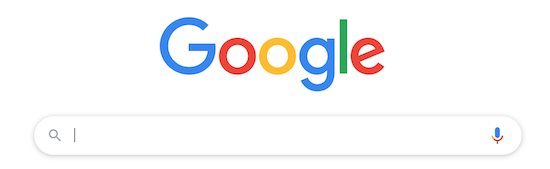
2. Type “site:” followed by the name of the website you’re searching. You don’t need to include “http://” or “www.” to get a result. Make sure there’s no spacing in the query.
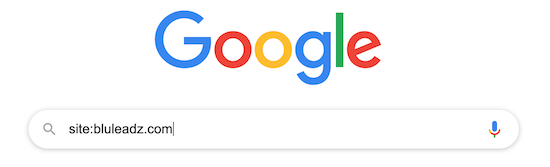
You can also conduct a site search on a subdomain if you're looking for information on a particular side of a website. This will be more refined than the results shown if you only include the domain in your query.
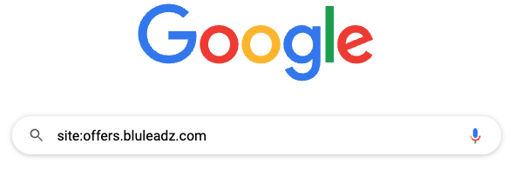
3. Follow the website name with a single space and then type the search phrase.
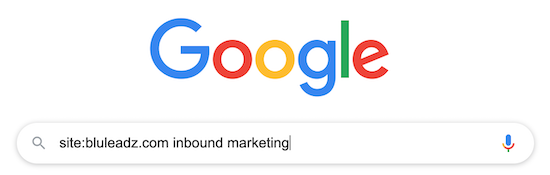
4. Hit Enter or Return to begin the search.
In this example, the search results that return will include any article from the Bluleadz site that relates to or mentions inbound marketing.
Advanced Google Search Tips for Quicker Queries
You can you get fancy with your searches if you know exactly what you do and don’t want. There’s a ton of tips and tricks to help aid you on your searches.
We’ve compiled a list of some of the most common query tips you’ll likely use on a day to day basis.
1. Specific Text
If you know you’re looking for an exact word or phrase, let Google know that it needs to find identical matches instead of related terms. Use quotes to reduce the number of results that appear.

2. Exclude Words
Sometimes you want to search for content, but you know that it’ll likely return results that contain another subject also. If you don’t want that to enter your SERP, then put a “-” in front of the word or phrase you want to exclude.

3. Multiple Keywords
You can also leverage quotes to help you search for multiple words or phrases. For single words, add an “OR” between the two terms. For phrases, make sure you use the specific text trick to identify the phrases, and include the “OR” between them.

4. Words in Text
This one’s handy if you want to find a page where all of the terms you’re searching for appear on that page. You’ll usually use this if you have a specific page in mind. Just type “allintext:” followed by your desired terms or phrases.

5. Words in Title
The same can be done for titles if you use “allintitle:”.

6. Words in URL
… or in the URL. “allinurl:”.

7. Missing Word
The asterisk acts as a signal to Google to replace it with anything relevant. So, if you have half of an idea of what you want to find and you can only remember one keyword, then put an “*” in front of it and Google will bring up its best guesses of what you need.

8. Synonyms and Related Words
If you’re including a word in your search and would like to get results that contain similar words too, add a “~” in front of the word.

9. Related Site Search
When looking for sites that have similar content to one you already know, put “related:” in front of the URL you’re already familiar with.

10. Defining Words
Looking up a definition has never been easier. Type “define:” and then your desired word.

11. Page Links
If you’re familiar with a website and are looking for a particular citation on one of their pages, you can find every time that it references a link to another specific site. Just use “link:” immediately followed by the other website or page’s name. The more specific you are, the more specific your search will be.

12. Find a File
If you want a specific file type covering a specific subject, use “filetype:” followed by pdf, doc, ppt, or another file name.

13. Refine by Year
If you're looking for information that's been released during a certain year, add that information to the end of your search. Here we added 2023 to find results from this year.

14. Phonebook
Everyone’s received a call from an unknown number and felt curious about who it is. You can get relevant information, like a ZIP code, city, or name, by using “phonebook:” followed by the phone number.

15. Reverse Image Search
Finding out where an image came from is easy. Go to the Images search tab and click on the camera icon in the search bar. Either add the URL of the image or upload it directly and voila, you’ve got your source.
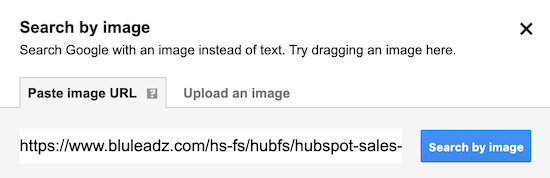
16. Find the Time
Time zones can be a pain to navigate, so just use the shortcut of typing “time” and then the location into the Google search bar.

Start Crawling Faster Than Ever Before
When it comes to finding information on any site, it can be overwhelming. Sometimes getting the hang of a site search will require some practice. We recommend starting with a broad search and narrowing down your query until you find what you need.
Sifting through webpages to find one piece of information doesn't have to take you all day though, thanks to these awesome site search tips.
And these are only the tip of the iceberg. There are tons of tricks and shortcuts designed to make navigating both Google and the internet a breeze, saving you time so you can focus on what matters most.
Be sure to try these ones out and use them to investigate even more in a faster, more efficient manner.


Jackie Jacobson
Jackie is a Copywriter at Bluleadz. She graduated from Elon University with a degree in Creative Writing and is currently living in Charlotte, NC. If you need her, you can find her exploring the city or relaxing with a good book.