What Is HubSpot Projects?
HubSpot Projects is a built-in productivity and project management tool for HubSpot users. It provides a structured list of tasks to help you plan and manage your work easily in one place.
As your business grows, your team grows. This means the workload for your projects to get done increases. You'll likely have to deal with more tasks, like planning campaigns, assigning tasks, managing deliverables, and organizing projects.
The best way for you to get all of this done with minimal issues is to use project management tools. These help you to stay organized and provide you the visibility you need to track your team's progress.
HubSpot Projects is a tool you can use directly in your HubSpot account that gives you the aid you need to plan and organize all of your team's work in one place.
Before we dive into HubSpot's project management tool, let's discuss what project management actually is.
What Is Project Management?
Project management is the process of guiding and leading a team using a system of methods, skills, and knowledge to help them achieve specific project objectives. Project management typically has deliverables that adhere to finite deadlines and budgets.
HubSpot's project management tool lets you plan, create, and launch projects to help accelerate your team's productivity. With HubSpot Projects, you can assign task owners to project tasks, set due dates, add attachments, and link to other relevant HubSpot tools.
This makes your projects more organized and efficient for every member of your team.
How to Use HubSpot for Project Management
Here are seven easy steps to get you started with HubSpot Projects:
1. Navigate to the Marketing tab in your HubSpot account.
- Select Planning and Strategy > Projects.
2. Use the All Tasks tab to see all of the tasks created for all of your projects. Use the filters to view tasks based on status, due date, or assignee.
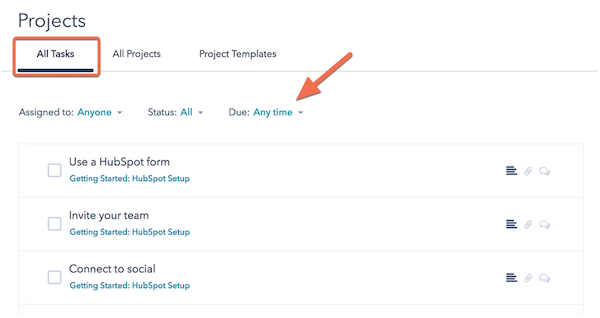
3. The All Projects tab provides you with an agenda of the projects and tasks that were assigned to you or added from Project Templates.
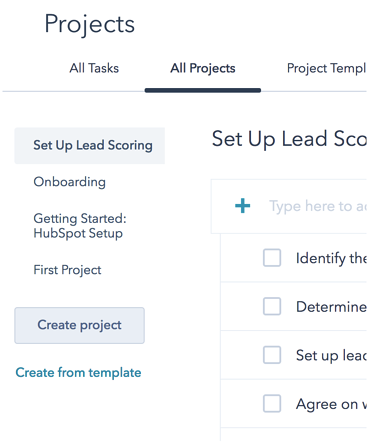
- To navigate between existing projects or to create a new project, use the sidebar menu on the left. If you want to create a new project from scratch, click "create project." To view the template library, click "create from template."
4. Manage your projects by clicking "show project details" in the upper right.
Within the project details, you can:
- Choose a project due date.
- Assign the project to a teammate or to yourself using the assignee dropdown menu.
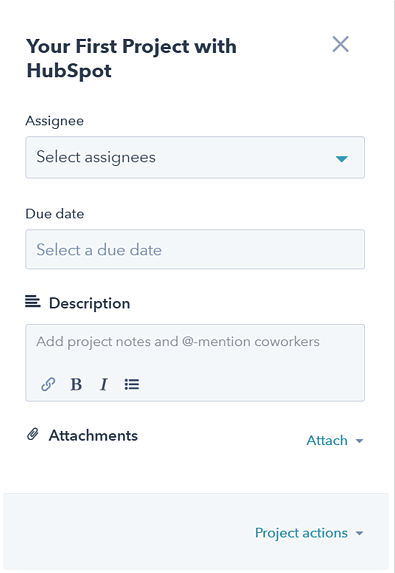
- Use @ mentions to tag others on your team, and add notes in the description section.
- Attach other HubSpot tools to the task, such as blog posts, landing pages, emails, etc.
- Use the project actions dropdown menu to create, archive, or delete a project.
5. Alternatively, you can click a task to perform the same functions mentioned above and add @mentions to the discussion section of a task. If you want to edit the order of your tasks, click and drag the tasks where you'd like them to be.
6. To start using a project template that exists in the template library, click the Project Templates tab > View Template > Copy to My Projects.
7. Create a project template from an existing project by navigating to the project and selecting "show project details."
6 HubSpot Project Templates You Need to Know
Here are six project management templates from HubSpot that can help you manage various aspects of the projects you're working on.
For Marketing
Product Launch Plan
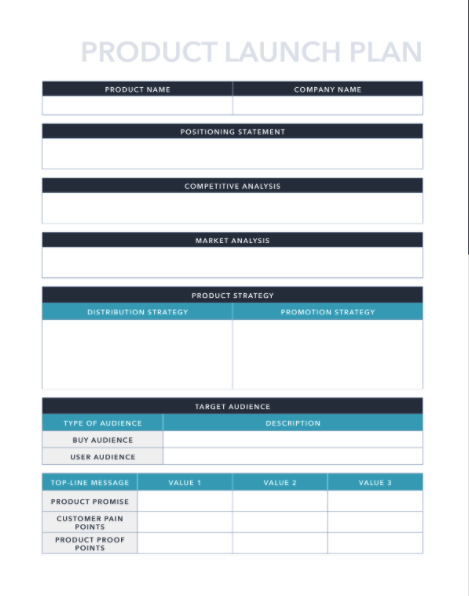
The project launch plan template guides you through all of the essential elements you'll need for an organized and efficient product launch.
With this template, you summarize your competitive analysis, provide an overview of your market analysis, write out your positioning statement, describe the target audience, detail the product strategy, and outline your key messaging.
Download this template here.
For Startups
Organizational Chart
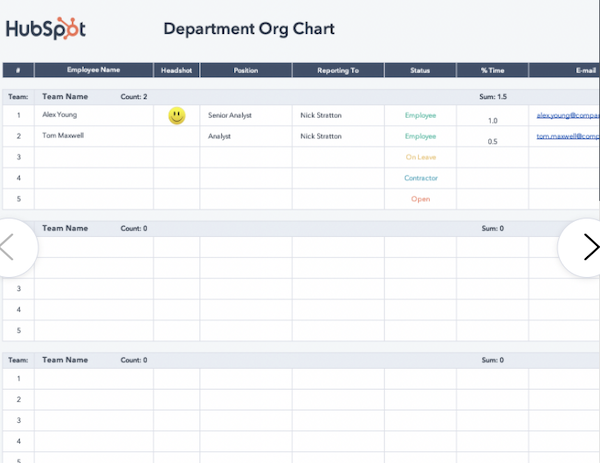
Organize your employees into teams with the organizational chart so you can see the people in each department.
You can fill out each employee's name, direct manager, position, status, contact information, birthday, start day, and even interests. If you have more teams, you can add more rows by copying the first team section and pasting it into another cell.
Download the template here.
Process Documentation
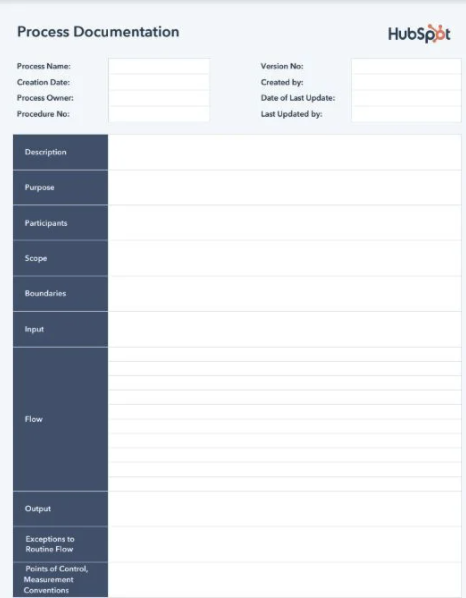
Process documentation helps you to sort out how you want specific processes completed and who completes them.
With this template, you can clearly describe the process, its purpose, who is involved, its scope, the materials and resources needed, and any metrics.
Download this template here.
Daily Schedule
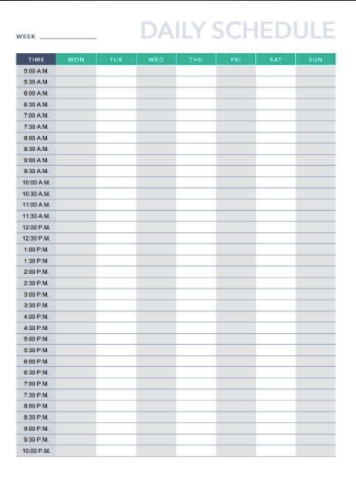
The daily schedule template helps your sales team to get organized by providing you with a Monday through Friday schedule with half-hour increments.
The template schedule starts at 5 a.m. and ends at 10 p.m. This way, you can start or end your day earlier or later depending on your schedule, instead of the typical 8 a.m. to 5 p.m.
Download this template here.
Spreadsheets
Project Checklist
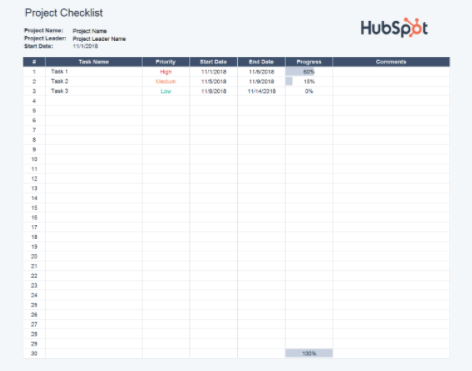
The project checklist helps you to track the progress of a project and its tasks. Filter tasks by priority level, start date, end date, and how close it is to completion. Add notes to each task for your project as you go, and add tasks and new task numbers as necessary.
Download this template here.
Product Roadmap
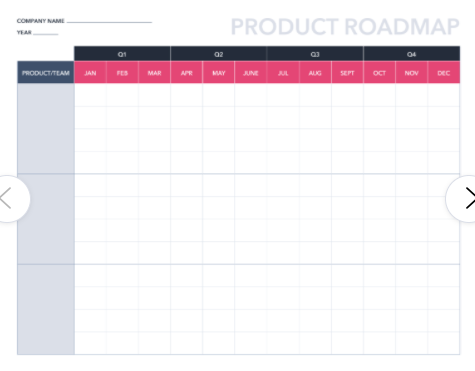
The product roadmap template gives you an overview of the tasks and projects to be completed by each team by the product release date. Add all of your details to the timeline to stay on track to release your product on time.
Download this template here.
HubSpot Projects is a good starting point for simple projects that you and your team need to manage. With this tool, you don't have to invest in separate tools to manage projects that help you to close more deals. It allows you to plan and track your tasks better in one centralized place.
Start making use of HubSpot Projects today for all of your marketing, customer support, and sales projects.

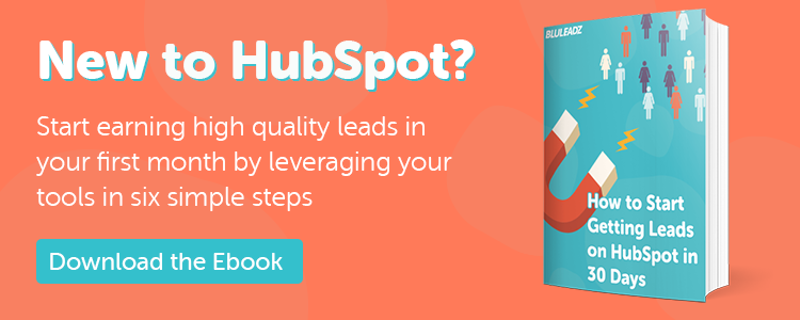
Erika Giles
Erika is a Marketing Copywriter at Bluleadz. She is a huge fan of houseplants and podcasts about conspiracy theories. She spends most of her free time reading, writing, and enjoying the outdoors.