Workflows are one of the best ways to automate key processes for your business on the HubSpot platform. With a well-made workflow, you can automatically send out chains of messages, assign contacts to appropriate contact owners, generate deals—the list is practically endless.
Templates, meanwhile, are a great way to save time on creating things that you frequently make—just load up the template, fill in the blanks in the template, and launch it. This helps you save even more time on tasks like creating workflows.
To help you save as much time as possible while getting the most out of your HubSpot subscription, it’s important to create some templates for workflows that you frequently make. But, which HubSpot workflow templates should you focus on first?
While the specific templates you need to make might vary depending on your industry and your unique business processes, there are a few templates that are nearly universally necessary. While HubSpot offers a few standard workflow templates to get you started, there are a few that you might want to make yourself (or you may want to take a standard template and tweak it to more closely match your business’ processes).
Types of Workflow Templates: Standard Vs Custom
So, what’s the difference between a “standard” and a “custom” template in HubSpot?
Standard Workflow Templates
These are the basic templates that are already included in the HubSpot platform. Standard templates are a great place to start when you need to set up workflows to handle extremely common tasks. Some examples of standard workflow templates available in HubSpot include:
- Telling Deal Owners When You Receive Payments. This template triggers when a deal is associated with a payment link and payment is received. It sends an internal email to the deal owner on your team.
- Email Website Visitors Based on Page Visits. This templated workflow triggers when someone visits a specific page on your website (which you choose when you create the workflow). It then sends them a promotion email that you create using the email tool related to that page visit.
- Create and Assign Tasks When a New Deal Is Created. Whenever a new deal is created, this workflow will create a task and assign it to the deal owner. It also has a built-in if/then logic branch that is based on whether event criteria earlier in the workflow were met.
- Remove Special Characters from a Phone Number. This is an automated workflow to remove non-numerical characters from a phone number in a contact or company record. This is useful for cleaning up records so that other automation tools can more easily leverage them.
- Set Product Plan on Contacts Associated with Payments. When a payment has a status of succeeded, this templated workflow will apply an if/then logic branch that assigns follow-up actions depending on the level of payment or the plan associated with the record. For example, if you have a basic, standard, or premium subscription service, you could use this workflow to assign follow up actions appropriate to each tier of subscription.
- Assign New Web Leads to Contact Owners. This workflow template triggers when a lead finds your site and assigns them to a contact owner on the appropriate team based on which form they’ve filled.
- Remind Customers to Renew Their Subscriptions. This is a workflow that triggers when a payment subscription is set to end in the next thirty days and triggers a task for the contact/subscription owner to send the subscriber a renewal email.
This list is far from exhaustive but covers common situations across the Marketing, Operations, Sales, and Service Hubs on HubSpot.
To create a new workflow from a template, simply go to the workflows index, click on the “Create workflow” button, and choose “from template” in the dropdown menu:

This will take you to the workflow templates page, where you can find templates sorted by Hub, recently used, or by objective (like nurturing relationships or cleaning up data).
Custom Workflow Templates
A custom workflow template is a workflow that you make in your HubSpot account for the express purpose of copying it for future use. You can create these templates wholly from scratch or you can use an existing workflow template from HubSpot as a base and then modify it to better match your unique needs.
While the standard workflow templates are suitable for a variety of common situations, it’s important to create your own unique templates. With customized templates, you can save time tweaking future templates to get workflows up and running even faster.
For example, say your standard practice for a lead nurturing workflow is to send ten emails over two or three months. You could use the standard lead nurturing email workflow template as a base, then add additional “send email” steps with custom delays to fill out the standard timeline for your lead nurturing. This way, each time you create a new workflow for lead nurturing based on a different trigger, you don’t have to keep recreating the entire workflow and can avoid the risk of setting the wrong delay timing.
How to Create a Custom Workflow Template in HubSpot
So, how do you go about creating a customized workflow template in HubSpot? The thing is, as of the time of this writing, there is no “custom workflow template” tool in HubSpot. So, you cannot save a workflow as a template for future use.
How do you work around this? The easiest way to work around the lack of custom workflow template tools is to create a “blank” version of a commonly-used workflow in your workflows tool, then save that blank workflow with an easy-to-search name like “Lead Nurturing Template” and add it to a folder in your workflows tool specifically made to how your workflow templates.
Then, when you want to create a new workflow from the template, you can click on the “Clone” button that appears when you hover your mouse cursor over the template’s name in your workflows index. This will create a copy of the template for you to start modifying.
Quick Sidenote: Submitting Ideas to the HubSpot Community
While there isn’t currently a “Custom Workflow Templates” tool in HubSpot, it is an idea that has been submitted to the HubSpot team for future implementation. If you think that there’s a functionality that you’d like to see added to HubSpot, you can submit your feature ideas or upvote other ideas that match what you’d like to see implemented by going to the HubSpot Ideas tab of the HubSpot Community.
The more upvotes an idea has, the more likely it is that it will be implemented in the future.
Step-By-Step Instructions for Creating a Custom Workflow “Template”
Earlier, I gave a brief explanation of how to get around the fact that there is currently no workflow template builder in HubSpot. Here’s a more detailed set of instructions to help you with the process:
Step 1: Create a Blank Workflow
- Go to the workflows index by clicking on “Automation” in your main HubSpot menu and selecting “Workflows”
- Click on the “Create Workflow” button in the upper right of the index and choose either “from scratch” or “from template”
- If building from a template, choose your template in the HubSpot templates list
- If building from scratch, choose what kind of record to base the workflow on (contacts, companies, deals, tickets, quotes, etc.)
- Add a trigger by clicking on “set up triggers” or edit the trigger by clicking on the trigger at the top of the workflow
- Add actions to your workflow by clicking on the “+” button and editing each action until you have filled out all of the actions you want to be part of your workflow template
- Edit your workflow’s name to something suitable like “[process name] workflow template]”
- Exit your workflow—any changes you make will be automatically saved
Step 2: Add the Blank Workflow to Your “Templates” Folder in HubSpot
- In your workflows index, click on the “Folders” tab to see a list of your folders
- If you haven’t already, create a “Templates” folder by clicking on the “Create folder” option above the list of workflow folders
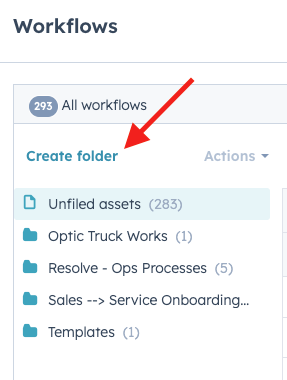
- Search for the name of the workflow template you want to add to your folder using the search bar and click on the “More” button that appears when you hover over the workflow’s name in the “Unfiled assets” list or from the “All workflows” tab
- Click on the “Move to folder” option from the dropdown menu
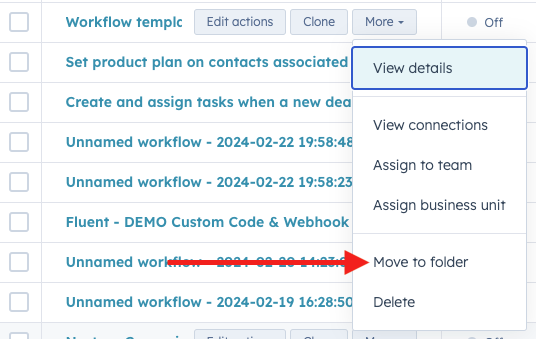
- Click on the name of the folder you want to move the template to and click on the “Move” option
Step 3: Clone the Workflow
- Go to the Folders tab and click on the folder you created for your custom templates, or search for the name of the template using the search bar of the “All workflows” tab
- Hover over the name of the workflow you want to clone
- Click on the “Clone” button
- Name the new clone appropriately
- Start editing the workflow.
5 Best Practices for Creating Effective Workflow Templates
When creating a new workflow template, it’s important to follow a few best practices so that the template you make will be useful to whatever process it’s for and require the least possible amount of customization each time you make a new workflow based on that template.
Here are a few best practices to get you started:
- Map Out the Process Before Starting the Workflow Template. What’s the goal of the template? Odds are, it’s to help you automate some specific process. Before starting your workflow, begin by mapping out your process. Ask yourself what should trigger the workflow, what you need to accomplish, which steps will be required, how the process might vary, and other factors that your workflow might need to account for. If you have previous workflows that fill a similar purpose, review them and see what steps they all have and why these steps are common. Also, consider reaching out to others who are either dependent on the output of the process or who regularly manually conduct the work for their input on what they need or what they did when performing that process manually.
- Have a Consistent Naming Structure for Your Workflows. The longer you use HubSpot, the more likely it is that you’ll have a large number of workflows to sort through in the tool. When creating workflows to use as templates, you’ll want to make them as easy to find as possible so you can clone them. Having a consistent naming structure helps. For any template you make, be sure to include “template” and a clear term that describes the template’s purpose or primary use in the name.
- Test Your Workflow Templates. In the upper right of every workflow, there’s a “Test” button that you can use to test the function of the workflow before it goes live. This can help you identify any glaring issues with the workflow that might impair its usefulness. To test your template, create a clone of it, then fill it out like you would when using it, and click the “test” button to see if any errors pop up.
- Get Outside Review of Your Workflows. Once you’ve “finished” your workflow template, get someone else to review it and provide feedback. If possible, you’ll want the people most likely to use the workflow or who are dependent on the workflow’s output to give you their insight into how you can make the template as useful as possible. This doesn’t even have to be before you launch your first workflow with the template—you could get feedback from someone using the template to find out if any issues came up when they were making a workflow from it to adjust it later.
- Don’t Be Afraid to Try New Things. The workflows tool is incredibly complicated and there may be several ways to accomplish a goal. Don’t be afraid to test out different actions and triggers in the workflows just to test them out and see how they work. Over time, as you become more familiar with the tool, you’ll find that it will be easier to find the things you want to do and can even find more efficient or reliable ways to accomplish your workflow goals.
These are just a few best practices for creating new workflow templates to help make them as useful and efficient as possible.
5 Custom Templates to Create Right Now
So, what are some custom workflow templates that you should make as soon as possible? Here are a few examples:
- Custom Lead Nurturing Template. While HubSpot already has a standard LN workflow template, odds are that you might want to create a customized version to match more closely with your business’ standard processes.
- Contact Cleanup Templates. A cleanup workflow can help you remove obsolete or invalid contacts from your database or mark them as non-marketing contacts so that you don’t have to worry about going above your marketing contacts limit. This helps you save a little money. Here, the biggest thing that you would edit would be the enrollment trigger, as you may discover new criteria for removing contacts from your database or changing their marketing contact status as time goes on.
- Task Creation Templates. Part of ensuring the smoothest buyer’s journey for your leads is making sure that the right people are assigned to them and taking appropriate actions throughout each step of their journey. Creating a template for assigning contact owners and generating basic tasks in response to specific triggers can help you save some time on workflow creation in the future.
- Internal Notification Templates. Sometimes, you need to be able to ensure that a contact owner is notified when a prospect or company takes a specific action. Creating a simple workflow that sends a notification to the contact owner in response to a specific trigger is common enough to warrant having a customized template that you can use to streamline the process.
- Customer Onboarding Templates. Does your business have unique customer onboarding processes for different products and services? Creating a template for a new customer onboarding process where you can simply fill in the blanks with specifics can help you streamline the process of setting up your new customer onboarding workflows both now and in the future if your business sets up a new product or service.
These are just a handful of some common workflow templates that you might want to create. The specific templates you need to make might vary depending on your business processes, industry, or regulations that your business needs to account for.
Workflows can be a massively complicated tool, but following a few best practices and getting some hands-on experience with using this tool can help you demystify it so you can save time and labor moving forward.
Need help managing your HubSpot workflows? Reach out to a team of experts to get assistance that can make your HubSpot portal more effective and efficient at meeting your business goals.


Douglas Phillips
Former military brat, graduated from Leilehua High School in Wahiawa, Hawaii in 2001. After earning my Bachelor's in English/Professional Writing, took on a job as a writer here at Bluleadz.