What Are HubSpot's Standard Objects vs. Custom Objects?
HubSpot standard objects let you save information as contacts, companies, deals, and tickets. This makes it easier to retrieve data, based on their category. Custom objects are helpful if you need to organize more complex data that does not fit into the standard objects, like products, subscriptions, and vendor information.
It is a truth universally acknowledged (at least within Bluleadz and all the amazing inbound marketing agencies around the world), that HubSpot is almost a panacea for a lot of aspects of our jobs.
However, even though the platform is infinitely useful and makes sales, marketing, and customer service processes simpler, it still involves a learning curve. Today, we’re going over custom objects. What are they? What are their benefits? How do you build them?
Patience you must have, young padawan. But once you learn, you’ll be so glad you did.
What Are HubSpot Standard Objects?
Sometimes, data is pretty simple to organize. You can categorize them by labels such as contacts, companies, and existing customers. Easy, peasy.
HubSpot objects make it easier to organize everything.
Contacts
Contacts objects are where you include every person who has interacted with your business — website visitors, leads, prospects, former customers, existing customers, business partners, people who fill out forms on landing pages, blog and newsletter subscribers, and individuals whom you’ve met at networking events.
Companies
Companies objects refer to all organizations you’ve interacted with. For example, companies who provide services to you, businesses that have hired you; and former, existing, and potential business partners. When you create a company object, you can associate it with related contacts, so that you can synchronize activities within each other.
Deals
Deal objects refer to specific actions any of your contacts and/or companies have taken that result in revenue for your business, such as signing a contract. You can also create a deal object for events that could lead to such actions, such as scheduling a meeting to learn more about your services or booking a demo.
Tickets
Ticket objects are those that are created when a customer reaches out to your company with inquiries or customer support issues. You can create them manually as you’re speaking with a client, or they can be automated by using the Workflows feature. Once created, you can associate a ticket to a contact or a company.
What Are HubSpot Custom Objects?
Things can get more complicated — and overwhelming — if you have extensive relationships and/or processes. HubSpot’s custom objects are designed to organize more complex and/or unique business data.
For example, let’s say that you need to categorize information as something other than contacts, companies, deals, or tickets. You sell new technologies that allow users to do XYZ more effectively. In order to educate your target market about their benefits, you host webinars. You can save information relating to them by creating a webinar custom object. In it, you can include the title, the description, the date and time, and duration.
Once created, you can link them to standard objects. So you could link contacts who have enrolled to each webinar to the webinar custom objects.
You can also continue to add custom objects to your accounts, up to 10 for each account. So in the above example, you could also create custom objects for products, services, vendor information, subscriptions, and/or anything else that’s relevant to your business.
HubSpot custom objects are a feature that’s available for enterprise subscriptions, and you can create new ones either manually or set them up to be imported automatically using the workflows feature. Also, the only way to create a custom object is through an application programming interface (API).
Benefits of Creating Custom Objects
There are many benefits to creating custom objects. Specifically, you’ll notice that:
They Are User Friendly.
Creating a custom object works the same way as creating a standard object. Therefore, once your team knows how to use the latter, they won’t need to take additional time to learn a new process.
They Provide Structure.
Since custom objects let you organize data based on your unique business needs, you’ll have a much easier time retrieving information.
They Are Customizable.
Granted, you should have gathered this feature by now. However, in addition to being able to create objects your business needs, you can also structure information the way you need it to be displayed — including additional fields.
They Have Automation Capabilities.
You can set up custom objects to automatically perform workflows based on user behavior. For example, sending email reminders to people who enroll in your webinars.
You Can Use Them To Track Data.
HubSpot can use information saved in your custom objects to create reports and dashboards to create a summary of insights.
How To Gather Customer Data To Create Custom Objects
You can gather customer data the same way you would for standard objects. Any time a user visits your website, or a contact fills out a form on a landing page, enrolls in a webinar, RSVPs to an event, emails customer support, or does any trigger behavior you set up on HubSpot, the information will be stored in the relevant custom objects.
You can then use this information to enroll customers, personalize emails, show customer trends on dashboards, and provide customization options with your content for better lead nurturing.
How To Build Custom Objects in HubSpot
To build custom objects on HubSpot, follow these steps:
- On the upper, right hand side of your HubSpot portal, click on the Setting icons.
- On the left side of the screen, you’ll see a menu. Scroll down to Custom Objects.
- In the middle of the screen, you’ll see a message that says Structure your data to match your business. In the paragraphs below, you’ll see a blue link that says create a custom object. Click on it.
- It will take you to one of the pages in HubSpot’s developer site, titled CRM Custom Objects. Click on the Object Definition tab.
- Click on the drop down menu and click on Create a new schema.
- Scroll down to the field labeled singular string body param[eter] and enter your desired name for your new object. Include the plural form in the plural string body param[eter] field.
- Continue filling out the available fields per the customization you need for your new custom object.
- Associate the new custom object with related contacts, companies, and/or deals in the fields further down the page.
- Once every field is filled out, go back to your portal, click on Contacts on the upper left side of the screen. The new custom object should appear on the drop down menu.
- Also from the portal, you can go back to Settings, and look for your new custom object on the menu on the left side of the screen. When you click on it, your screen will show a link for you to manage member properties to collect more data. You’ll also see an Association tab, where you can manage all related associations with standard objects (e.g. contacts, companies, deals, and tickets).
If you are still somewhat confused, don’t worry. That’s what YouTube video tutorials are for.
HubSpot’s custom objects allow you to organize your business data in a way that makes sense to you. So if standard objects leave you grimacing due to their inadequacy, it’s time to upgrade your account to HubSpot Enterprise. You (and your customers) will be happy you did.

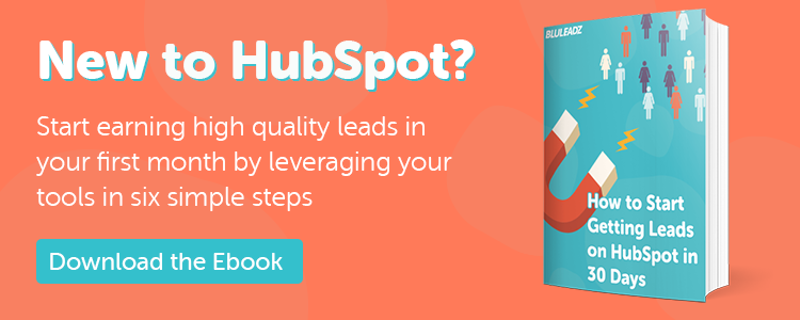
Alejandra Zilak
Alejandra Zilak is a content writer, ghostwriter, blogger, and editor. She has a bachelor's degree in journalism and a Juris Doctor. She's licensed to practice law in four jurisdictions and worked as an attorney for almost a decade before switching careers to write full time. She loves being part of the Bluleadz team and implementing SEO best practices with her content. When not working, she loves to read, write fiction, and long distance running.